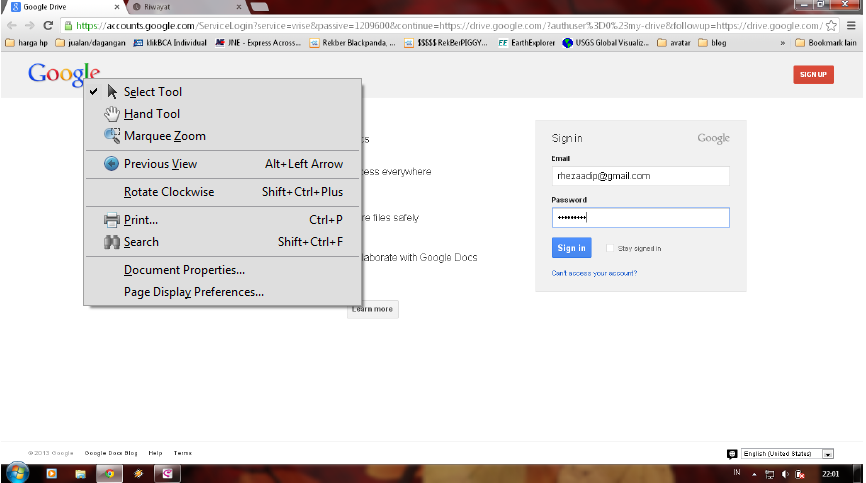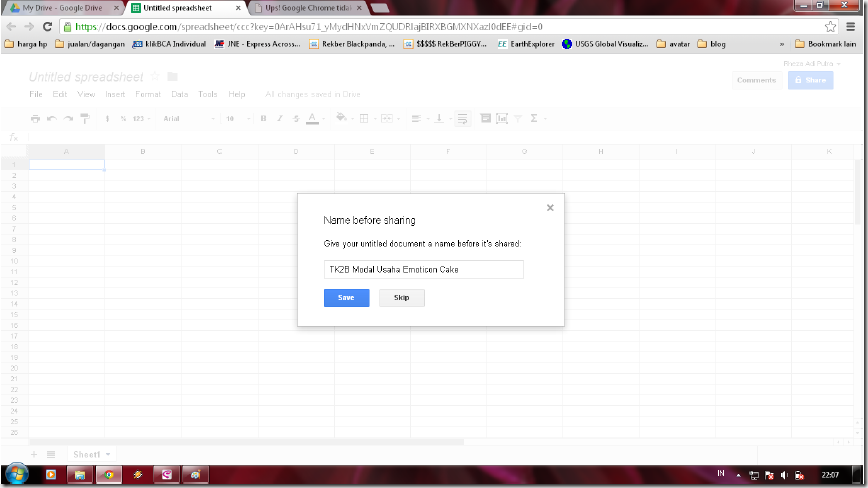The move puts google drives easy as well as practical here i can explain the steps wearing google drive:
1. First of all make sure the internet connection is already connected and have had accounts because google drive there must be or must have a google account. If the accounts have been tersiapkan then open the link that address www. Drive. Google. Com because that address is the address to make a power point document, as well as others. Check out the appearance of beriktu, enter your e-mail or your google account and password which have been contrived.
2. Then we can opt for the worksheet that we can do, we can choose the document, worksheet, presentation, spreadsheet, form as well as drawing, see the following appearance
3. I choose the sample spreadsheet to explain it. Spreadsheet i.e. Something an application such as microsoft excel. Check out the following appearances such as in the
4. Like appearances above, if we are interested in inviting colleagues to come in the spreadsheet, press the blue button is top right corner that says share, then click on then it can appear the following command
5. Appearance on the appearance to give titles on a worksheet that is handled, then click save to continue. On the appearance of the appearance here where we can give a colleague who can act, we see the appearance of the following
5. Appearance on the appearance to give titles on a worksheet that is handled, then click save to continue. On the appearance of the appearance here where we can give a colleague who can act, we see the appearance of the following
6. If we're done choosing friends that can be gathered, after that click the record done at lower left. Thus we can make or do work on this spreadsheet worksheet, see the appearance that i make
As the worksheet that works on my account in google drive. The exact same worksheet benefits on a worksheet in microsoft office but free on distinguishing its links, google drives using an internet connection but this microsoft office without an internet connection.